はじめに
DMMグループ Advent Calendar 2023 の5日目を担当する柳元(@toshi_ios_jp)です。現在、私はプラットフォーム事業部 DMM Pointclub アプリチームでiOSエンジニアをしています。
業務の中で、複数行カルーセルを作る必要がありました。SwiftUIを用いれば少ないコードで簡単に実装することができます。本記事では、その実装の流れを説明していきたいと思います。
最終的に実装するもの
仕様:
- 複数行のカルーセル
- ドラッグジェスチャーで横スクロールできる
- 時間経過で自動で横スクロールする(自動スクロール無しの設定も可能)
1行のカルーセル
まず、複数行のカルーセルを実装するにあたり、1行のカルーセル実装を行なっていきます。
SingleRowCarouselのパラメータの配列 items にカルーセルに表示したいデータを入れます。Spacingは上図の部分を指し、カスタマイズできるようにします。
1行のカルーセル実装:
import SwiftUI
public struct SingleRowCarousel<Content: View, T: Identifiable>: View {
private let content: (T) -> Content
private let items: [T]
private let horizontalSpacing: CGFloat
private let trailingSpacing: CGFloat
@Binding private var index: Int
@GestureState private var dragOffset: CGFloat = 0
public var body: some View {
GeometryReader { proxy in
let pageWidth = (proxy.size.width - (trailingSpacing + horizontalSpacing))
let currentOffset = dragOffset - (CGFloat(index) * pageWidth)
LazyHStack(alignment: .top, spacing: 0) {
ForEach(items) { item in
content(item)
.frame(width: pageWidth, alignment: .leading)
}
}
.padding(.horizontal, horizontalSpacing)
.offset(x: currentOffset)
.gesture(
DragGesture()
.updating($dragOffset) { value, state, _ in
if (index == 0 && value.translation.width > 0) || (index == items.count - 1 && value.translation.width < 0) {
state = value.translation.width / 4
} else {
state = value.translation.width
}
}
.onEnded { value in
let dragThreshold = pageWidth / 20
if value.translation.width > dragThreshold {
index -= 1
}
if value.translation.width < -dragThreshold {
index += 1
}
index = max(min(index, items.count - 1), 0)
}
)
.animation(.default, value: dragOffset == 0)
}
}
public init(items: [T], horizontalSpacing: CGFloat, trailingSpacing: CGFloat, index: Binding<Int>, content: @escaping (T) -> Content) {
self.content = content
self.items = items
self.horizontalSpacing = horizontalSpacing
self.trailingSpacing = trailingSpacing
self._index = index
}
}
呼び出し側の実装例:
import SwiftUI
struct CarouselItem: Identifiable {
let id = UUID()
let value: Int
}
struct ContentView: View {
@State var currentIndex = 0
let items = [CarouselItem(value: 1), CarouselItem(value: 2), CarouselItem(value: 3)]
var body: some View {
SingleRowCarousel(
items: items,
horizontalSpacing: 20,
trailingSpacing: 40,
index: $currentIndex)
{ item in
Text("\(item.value)")
.frame(width: 300, height: 80)
.background(Color.blue)
}
.frame(height: 80)
}
}
#Preview {
ContentView()
}
上記のSingleRowCarouselは汎用的に用いることができるように、ジェネリクス<Content: View, T: Identifiable>を使用しています。
Contentはカルーセルの各アイテムのViewを定義し、Tは表示すべき各アイテムのデータを表しています。Identifiableプロトコルに準拠した型にすることで、各アイテムに一意のIDを提供し、Viewを一意に識別することが可能となります。
indexは、現在のページのインデックス(表示中のアイテム)を保持します。
dragOffsetは、ユーザーが行っているドラッグ操作の現在のオフセットを保持します。
DragGestureを使用して、ユーザーのドラッグ操作を監視します。.updatingでdragOffsetの更新を行っています。ページの先頭・末尾でスクロールできない場合は、ドラッグの移動量を小さくすることでスクロールできないことを表現しています。
.onEndedでドラッグが終了したときの処理を記述します。スクロールのしやすさをdragThresholdで制御し、ドラッグの移動量が閾値を超えていた場合にページの切り替えを行います。
また、.animationを用いて、ユーザーがドラッグを終えた時にページの切り替えがアニメーションで行われるようにしています。
複数行のカルーセル
次に、上記の1行のカルーセルを複数行のカルーセルに書き換えていきます。パラメータとしてgroupSize, verticalSpacingを追加しています。
複数行のカルーセル実装:
import SwiftUI
public struct MultiRowsCarousel<Content: View, T: Identifiable>: View {
private let content: (T) -> Content
private let items: [T]
private let groupSize: Int // 追加
private let horizontalSpacing: CGFloat
private let verticalSpacing: CGFloat // 追加
private let trailingSpacing: CGFloat
private var chunkedItems: [[T]] // 追加
@Binding private var index: Int
@GestureState private var dragOffset: CGFloat = 0
public var body: some View {
GeometryReader { proxy in
let pageWidth = (proxy.size.width - (trailingSpacing + horizontalSpacing))
let currentOffset = dragOffset - (CGFloat(index) * pageWidth)
LazyHStack(alignment: .top, spacing: 0) {
ForEach(chunkedItems.indices, id: \.self) { index in
LazyVStack(alignment: .leading, spacing: verticalSpacing) {
ForEach(chunkedItems[index]) { item in
content(item)
}
}
.frame(width: pageWidth)
}
}
.padding(.horizontal, horizontalSpacing)
.offset(x: currentOffset)
.gesture(
DragGesture()
.updating($dragOffset) { value, state, _ in
if (index == 0 && value.translation.width > 0) || (index == chunkedItems.count - 1 && value.translation.width < 0) {
state = value.translation.width / 4
} else {
state = value.translation.width
}
}
.onEnded { value in
let dragThreshold = pageWidth / 20
if value.translation.width > dragThreshold {
index -= 1
}
if value.translation.width < -dragThreshold {
index += 1
}
index = max(min(index, chunkedItems.count - 1), 0)
}
)
.animation(.default, value: dragOffset == 0)
}
}
public init(items: [T], groupSize: Int, horizontalSpacing: CGFloat, verticalSpacing: CGFloat, trailingSpacing: CGFloat, index: Binding<Int>, content: @escaping (T) -> Content) {
self.content = content
self.items = items
self.groupSize = groupSize
self.horizontalSpacing = horizontalSpacing
self.verticalSpacing = verticalSpacing
self.trailingSpacing = trailingSpacing
self._index = index
self.chunkedItems = stride(from: 0, to: items.count, by: groupSize).map {
Array(items[$0 ..< min($0 + groupSize, items.count)])
}
}
}
MultiRowsCarouselでは、パラメータとしてverticalSpacing, groupSizeを追加し、変数としてchunkedItemsを追加しています。
- groupSize: 一つのページに表示するアイテムの数(=行数)
- verticalSpacing: これは各アイテム間の垂直方向のスペース
- chunkedItems: itemsを所定のgroupSizeごとに分割した2次元配列
chunkedItemsの値はitems, groupSizeの値によって決まり、例として次のようになります。
import Foundation
let items = Array(1...9)
let groupSize = 3
let chunkedItems = stride(from: 0, to: items.count, by: groupSize).map {
Array(items[$0 ..< min($0 + groupSize, items.count)])
}
// chunkedItemsの値
//[
// [1, 2, 3],
// [4, 5, 6],
// [7, 8, 9]
//]
MultiRowsCarouselでは、chunkedItems.indicesに対してForEachループを追加し、各ページに対する縦のStackを作成しています。この内部にもう一つForEachループがあり、それでは各ページ内のアイテムを表示しています。これで、複数行のカルーセルを作ることができました!
自動スクロール機能付きの複数行カルーセル
最後に自動スクロール機能を追加します。
自動スクロール機能付きの複数行カルーセルの実装:
import SwiftUI
import Combine
public enum AutoScrollStatus {
case inactive
case active(TimeInterval)
}
public struct MultiRowsCarousel<Content: View, T: Identifiable>: View {
private let content: (T) -> Content
private let items: [T]
private let groupSize: Int
private let horizontalSpacing: CGFloat
private let verticalSpacing: CGFloat
private let trailingSpacing: CGFloat
private let autoScroll: AutoScrollStatus // 追加
private var chunkedItems: [[T]]
private var timer: Timer.TimerPublisher? { // 追加
switch autoScroll {
case .active(let timeInterval):
return Timer.publish(every: timeInterval, on: .main, in: .common)
case .inactive:
return nil
}
}
@Binding private var index: Int
@GestureState private var dragOffset: CGFloat = 0
@State private var isTimerActive = true // 追加
@State private var cancellable: AnyCancellable? // 追加
public var body: some View {
GeometryReader { proxy in
let pageWidth = (proxy.size.width - (trailingSpacing + horizontalSpacing))
let currentOffset = dragOffset - (CGFloat(index) * pageWidth)
LazyHStack(alignment: .top, spacing: 0) {
ForEach(chunkedItems.indices, id: \.self) { index in
LazyVStack(alignment: .leading, spacing: verticalSpacing) {
ForEach(chunkedItems[index]) { item in
content(item)
}
}
.frame(width: pageWidth)
}
}
.padding(.horizontal, horizontalSpacing)
.offset(x: currentOffset)
.gesture(
DragGesture()
.onChanged { _ in
isTimerActive = false
}
.updating($dragOffset) { value, state, _ in
if (index == 0 && value.translation.width > 0) || (index == chunkedItems.count - 1 && value.translation.width < 0) {
state = value.translation.width / 4
} else {
state = value.translation.width
}
}
.onEnded { value in
isTimerActive = true
let dragThreshold = pageWidth / 20
if value.translation.width > dragThreshold {
index -= 1
}
if value.translation.width < -dragThreshold {
index += 1
}
index = max(min(index, chunkedItems.count - 1), 0)
}
)
.animation(.default, value: dragOffset == 0)
.onAppear {
cancellable = timer?
.autoconnect()
.sink { _ in
guard isTimerActive else {
return
}
withAnimation {
if self.index >= chunkedItems.count - 1 {
self.index = 0
} else {
self.index += 1
}
}
}
}
.onDisappear {
cancellable?.cancel()
cancellable = nil
}
}
}
public init(items: [T], groupSize: Int, horizontalSpacing: CGFloat, verticalSpacing: CGFloat, trailingSpacing: CGFloat, autoScroll: AutoScrollStatus, index: Binding<Int>, content: @escaping (T) -> Content) {
self.content = content
self.items = items
self.groupSize = groupSize
self.horizontalSpacing = horizontalSpacing
self.verticalSpacing = verticalSpacing
self.trailingSpacing = trailingSpacing
self.autoScroll = autoScroll
self._index = index
self.chunkedItems = stride(from: 0, to: items.count, by: groupSize).map {
Array(items[$0 ..< min($0 + groupSize, items.count)])
}
}
}
呼び出し側の実装例:
import SwiftUI
struct CarouselItem: Identifiable {
let id = UUID()
let value: Int
}
struct ContentView: View {
@State var currentIndex = 0
let items = [
CarouselItem(value: 1), CarouselItem(value: 2), CarouselItem(value: 3),
CarouselItem(value: 4), CarouselItem(value: 5), CarouselItem(value: 6),
CarouselItem(value: 7), CarouselItem(value: 8), CarouselItem(value: 9),
]
let groupSize = 3
var body: some View {
MultiRowsCarousel(
items: items,
groupSize: 3,
horizontalSpacing: 20,
verticalSpacing: 20,
trailingSpacing: 40,
autoScroll: .active(3),
index: $currentIndex)
{ item in
Text("\(item.value)")
.frame(width: 300, height: 80)
.background(Color.blue)
}
.frame(height: 280)
}
}
自動スクロール機能付きのMultiRowsCarouselでは、autoScroll, timer, isTimerActive, cancellable が追加されています。
autoScrollプロパティはAutoScrollStatus型の値を保持します。AutoScrollStatus型は自動スクロールの状態を表すenumで、自動スクロールが非活性(.inactive)か、あるいは一定の時間間隔で活性(.active(TimeInterval))であるかを表します。
timerは、autoScrollの状態に基づき、一定の時間間隔でTickを出力するタイマーを作成します。タイマーはTimer.TimerPublisher型で、Combineフレームワークを使用しています。
isTimerActiveはタイマーが動作中かどうかフラグです。ユーザーがドラッグを行っている間(DragGesture().onChanged)でタイマーを一時停止し、ドラッグが終了した時(DragGesture().onEnded)にタイマーを再開します。
cancellableは、タイマーのpublisherの購読を管理します。onAppear時にタイマーの購読を開始し、onDisappear時に購読をキャンセルします。
以上で、自動スクロール機能付きの複数行カルーセルが完成しました!
まとめ
このようにSwiftUIで自動スクロール機能付きのカルーセルは簡単に実装することができます。SwiftUI最高ですね!
December 05, 2023 at 12:06PM
https://ift.tt/IcUzk2a
SwiftUIで作る複数行カルーセル - DMM inside
https://ift.tt/Ezh3sU6
Mesir News Info
Israel News info
Taiwan News Info
Vietnam News and Info
Japan News and Info Update
Bagikan Berita Ini
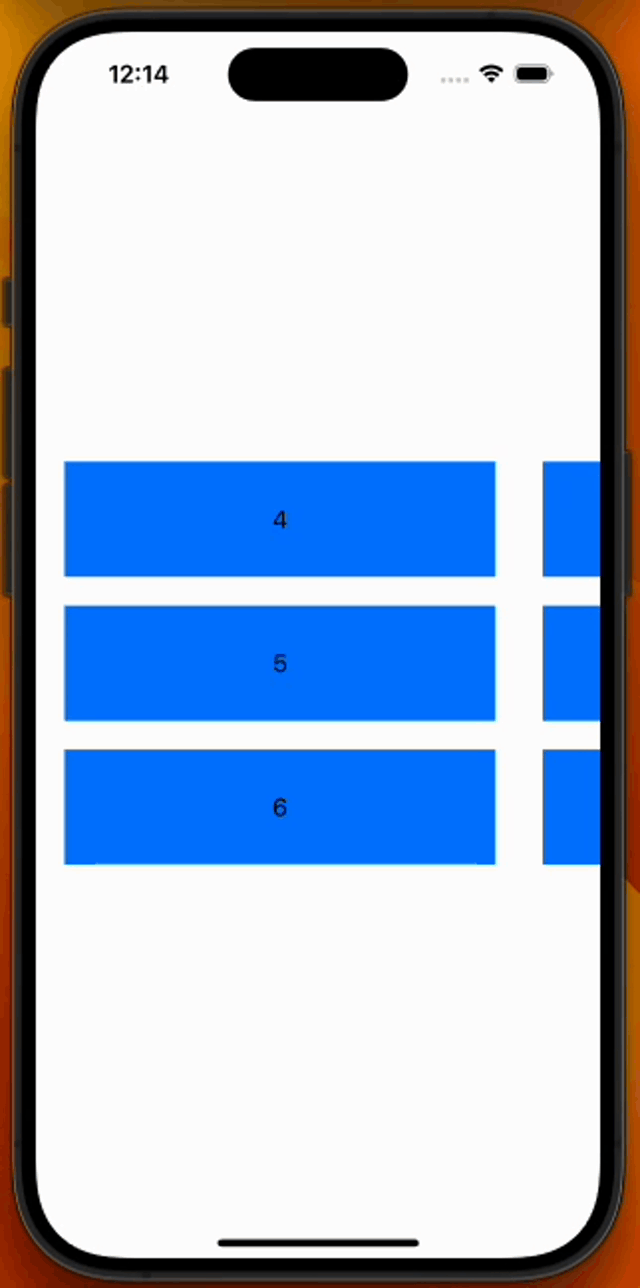
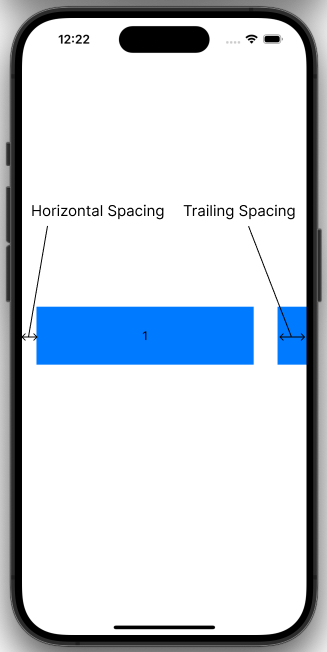
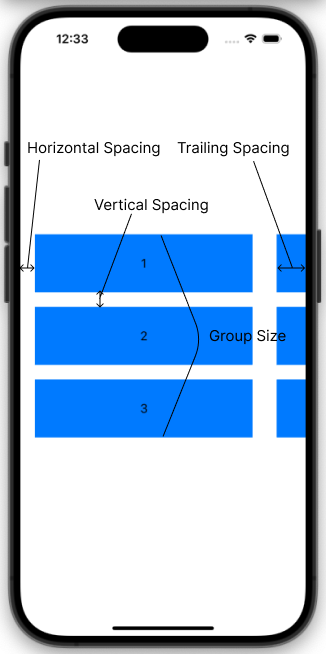














0 Response to "SwiftUIで作る複数行カルーセル - DMM inside"
Post a Comment